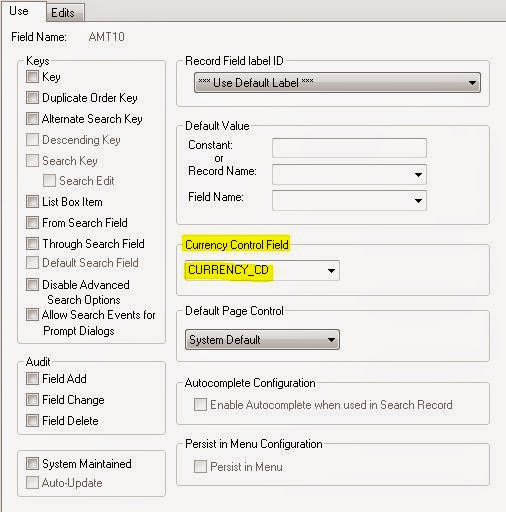I was recently working upon an
issue where the PeopleCode changes bring upon the Save Warning message and
which goes into loop even if the component is saved. I was researching on
various options to turn off the Save Warning. I found a couple of methods and
properties which controls or depends on the component save flag. Thought of
documenting everything together so that people having similar issue could read
the related methods and properties in a single place.
Before I go ahead, I may have to
explain how the Save Warning is issued for a component. Whenever a component is
loaded, the Component Processer holds a flag value which will store whether the
component is changed or not. This flag is set whenever the user changes the
value of a field on the online page or when the value of a field is changed via
PeopleCode logic. Having this flag value, whenever user attempts to navigate
away from the component, the Component Processor will check this flag and if
its value is set then a Save Warning is issued otherwise it logs out of the
component. The value of this particular flag is reset after every insert into
the database (after Save Pre Change) which will prevent the warning when the
user has already saved the component. However a code in your Save Post Change
could set the flag again.
Now let us discuss about some of
the functions and properties which could be potentially helpful in tackling the
Save Warning issues in PeopleSoft.
ComponentChanged() – This function will return a Boolean value
based on if the component was changed after last save. You could use this
function to determine the component level flag value which we discussed earlier
and based on that you could write your logic.
Eg:
If ComponentChanged() Then
Rem Write your logic here;
WinMessage(“Your Message Text”,0);
Else
Transfer(….);
End-If;
SetComponentChanged() – You can use this function to set the
component level flag programmatically. Sometimes it may be required that even
if the user has not changed any value on the page, when he/she clicks a button
on the page the system needs to do the save processing. This is the function
which could help you do this. This will initiate the Save Warning or Save
Processing even if nothing has changed in the component.
Eg:
Rem Initiate Save Processing;
SetComponentChanged();
DoSaveNow();
SetSaveWarningFilter() – Use this function to supress the Save Warning
irrespective of whether the component level flag is set or not. If you use this
function the component processor will ignore the component level flag value and
let the user to navigate away from the component without issuing any Save
Warning. This function takes a Boolean value as argument. Passing True will direct the component processor
to ignore the flag whereas passing an argument of False will make the component behave in its normal way.
Eg:
REM changing the field value of DESCR;
&myRec.DESCR.Value = “My Description”;
SetSaveWarningFilter(True);
REM Now the system will not issue Save
Warning to the User;
REM To bring back the warning call the same
function with parameter False;
Set Component Changed (Page Field Property) – Sometimes, for
certain fields, even if the user changes some value on the online page we may
not require to initiate the Save Processing or issue the Save Warning. This
page field level property comes handy in those scenarios.
This property can be found in the
Use tab of the page field property.
This will determine if the component flag needs to be set when the user changes
the value of the field. This property determines the behavior only for user
intervention and does not govern the PeopleCode changes.
Disable Saving Page (Component property) – If the entire purpose of
the component you have designed is to just display information or to act as an
intermediate component, then you can use this property to avoid the Save
warning. This property can be found on the Use
tab of the component.
Checking this field will hide the
save button from the component and will suppress the save warning. If you want
to permanently suppress the Save Warning for the entire component this is the
best option to choose as it provides the mechanism to achieve the objective
with minimal impact.
IsChanged Property – This property is available for the objects Field, Record and Row. This property will return a Boolean value indicating whether
the object has changed or not. This property will be helpful in doing some
special processing for which you need to dynamically know which object has
changed.
Eg:
Local Number &I;
&I = 1;
Rem Loop through the record to find out the
changed field;
For &I = 1 To &myRecord.FieldCount
If &myRecord.GetField(&i).IsChanged
Then
Rem Custom Logic;
End-If;
End-For;
SetComponentChanged (Property) – This property is read-write and is
available in both Field and Rowset Level. Setting this value to True indicates the component processor
that any change to the Field/Rowset using a PeopleCode will set the component
save flag and the Save Warning needs to be issued. A value of False will not set the component changed
flag when the Field/Rowset value is changed using a PeopleCode. The example
provided below will illustrate the use of the property where a value of a field
is changed programmatically without requiring/ initiating a Save Warning.
Eg:
REM Change the field DESCR without
requiring a user Save;
&myRec.DESCR.SetComponentChanged =
False;
&myRec.DESCR.Value = “New Description”;
REM Re-set the property so that a change to
the field made by the user prompts a save;
&myRec.DESCR.SetComponentChanged =
True;